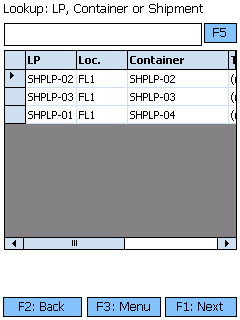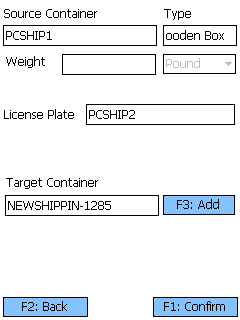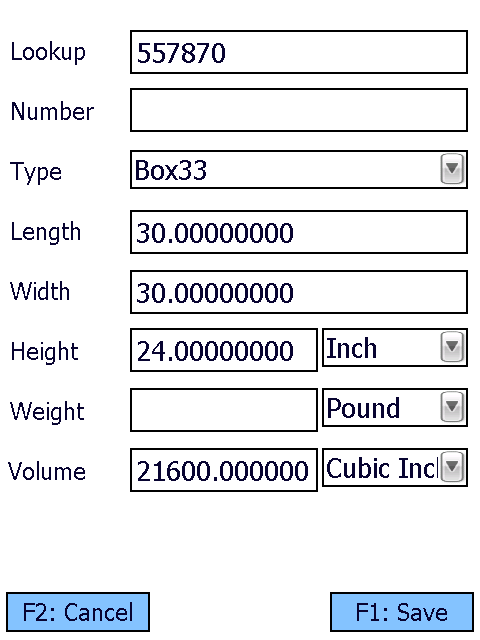Sections
Overview
The Pack SLPs section allows you to repack an entire Shipping License Plate into another Shipping Container.
From here you can...
Container Search
Here is where you search for Containers to repack Shipping License Plates from.
Scan or enter a Shipment, Shipping Container, or License Plate LookUp Code into the field, and press or tap F5 to load all relevant Containers.
If the item you scan or enter shares its LookUp with other entities (a Shipment, Shipping License Plate, Load, or Shipping Container with the same LookUp Code), you will be prompted to select the type of object you scanned or entered.
Tapping F1: Next or pressing the F1 key takes you to the next screen for the selected Container.
Tapping F3: Menu or pressing the F3 key displays a menu with these additional options:
- F5: Refresh refreshes the information displayed on the screen.
- F11: Inquiry opens the Inquiry Menu.
Tapping F2: Back or pressing the F2 key takes you back to the Packing menu.
| License Plate: | The LookUp Code of the License Plate related to the search. |
| Location: | The LookUp Code of the Location of the License Plate. |
| Container: | The LookUp Code of the Container related to the search. |
| Type: | The Container Type. |
| Shipment: | The Shipment associated with the Container. |
Pack
This screen displays the source Container and its License Plate, allowing you to repack the License Plate into a new Container.
Scan or enter the Target Container you will be moving the Shipping License Plate into, or tap F3: Add or press F3 to create a new Shipping Container.
Tapping F1: Confirm or pressing the F1 key confirms the Packing in the system, and moves the License Plate to their new Shipping Container.
Tapping F2: Back or pressing the F2 key takes you back to the Packing Search screen.
| Source Container: | The Shipping Container you are moving the License Plate from. |
| Type: | The Source Container's Container Type. |
| Weight: | The Weight of the Source Container, and its Unit of Measurement. |
| License Plate: | The Shipping License Plate being Packed. |
| Target Container: | The Shipping Container into which the Shipping License Plate is being Packed. |
*Those in red are required fields.
Tapping F1: Save or pressing the F1 key saves the Shipping Container.
Tapping F2: Cancel or pressing the F2 key takes you back to the previous screen.
| LookUp: | The LookUp Code for the Shipping Container. |
| Number: | |
| Type: | The Container Type. |
| Length: | The Length of the Shipping Container. |
| Width: | The Width of the Shipping Container. |
| Height: | The Height of the Shipping Container. Select the Unit of Measurement in the field next to this. |
| Weight: | The Weight of the Shipping Container. Select the Unit of Measurement in the field next to this. |
| Volume: | The Volume of the Shipping Container. Select the Unit of Measurement in the field next to this. |
*Those in red are required fields.
| Last Updated: |
| 06/06/2025 |
Related Concepts